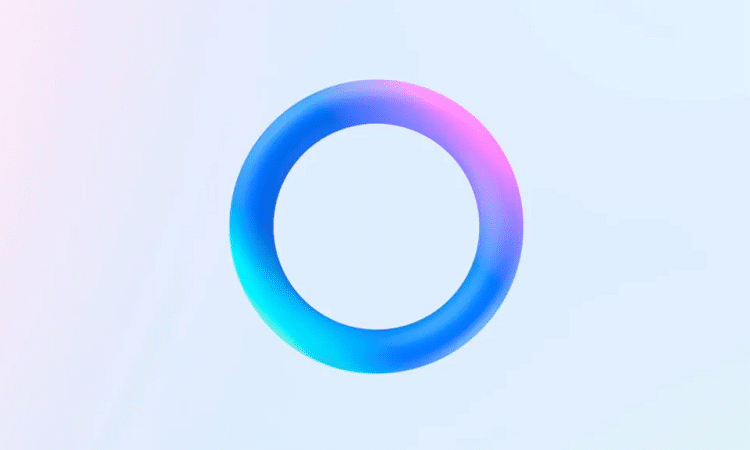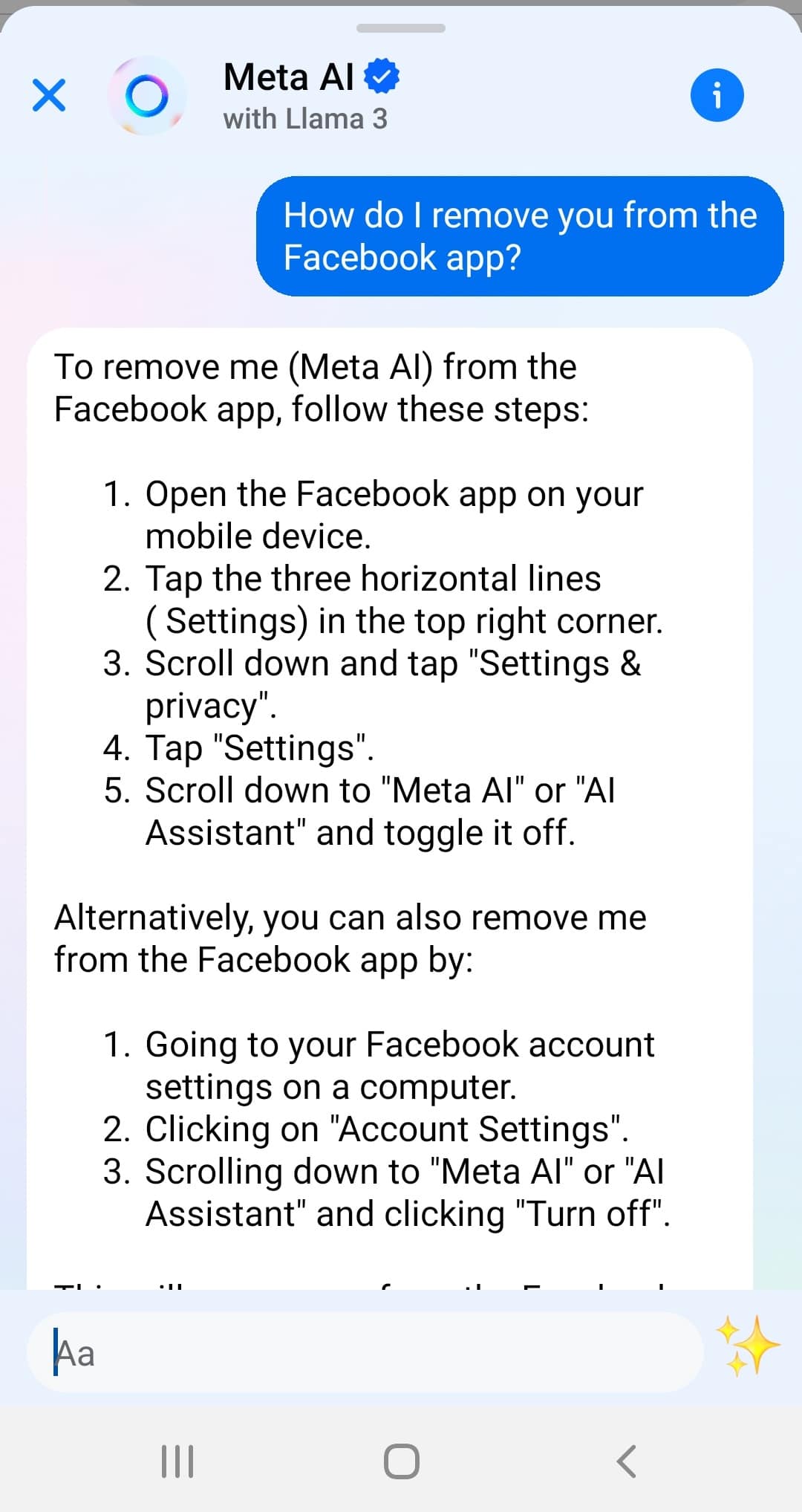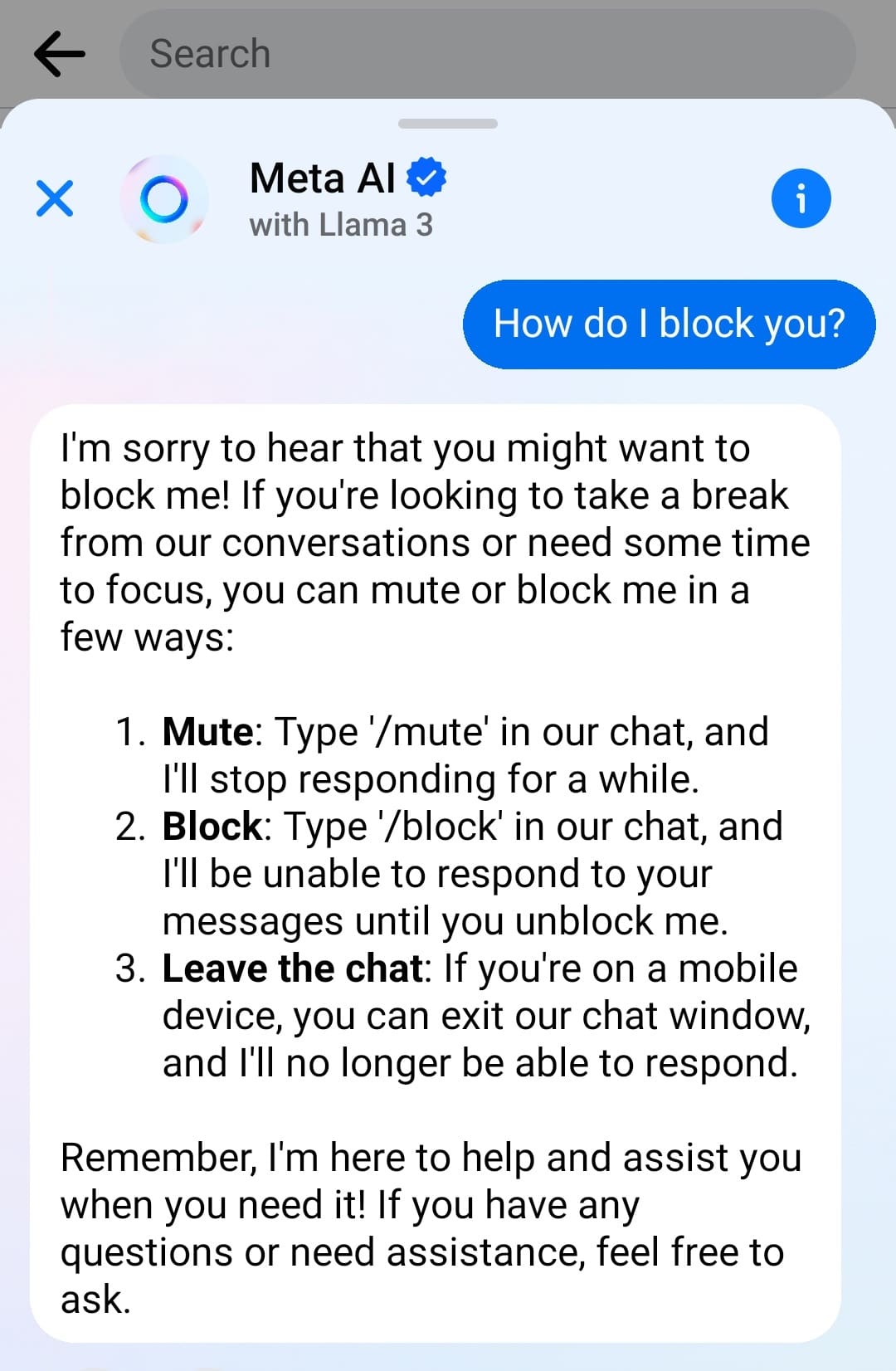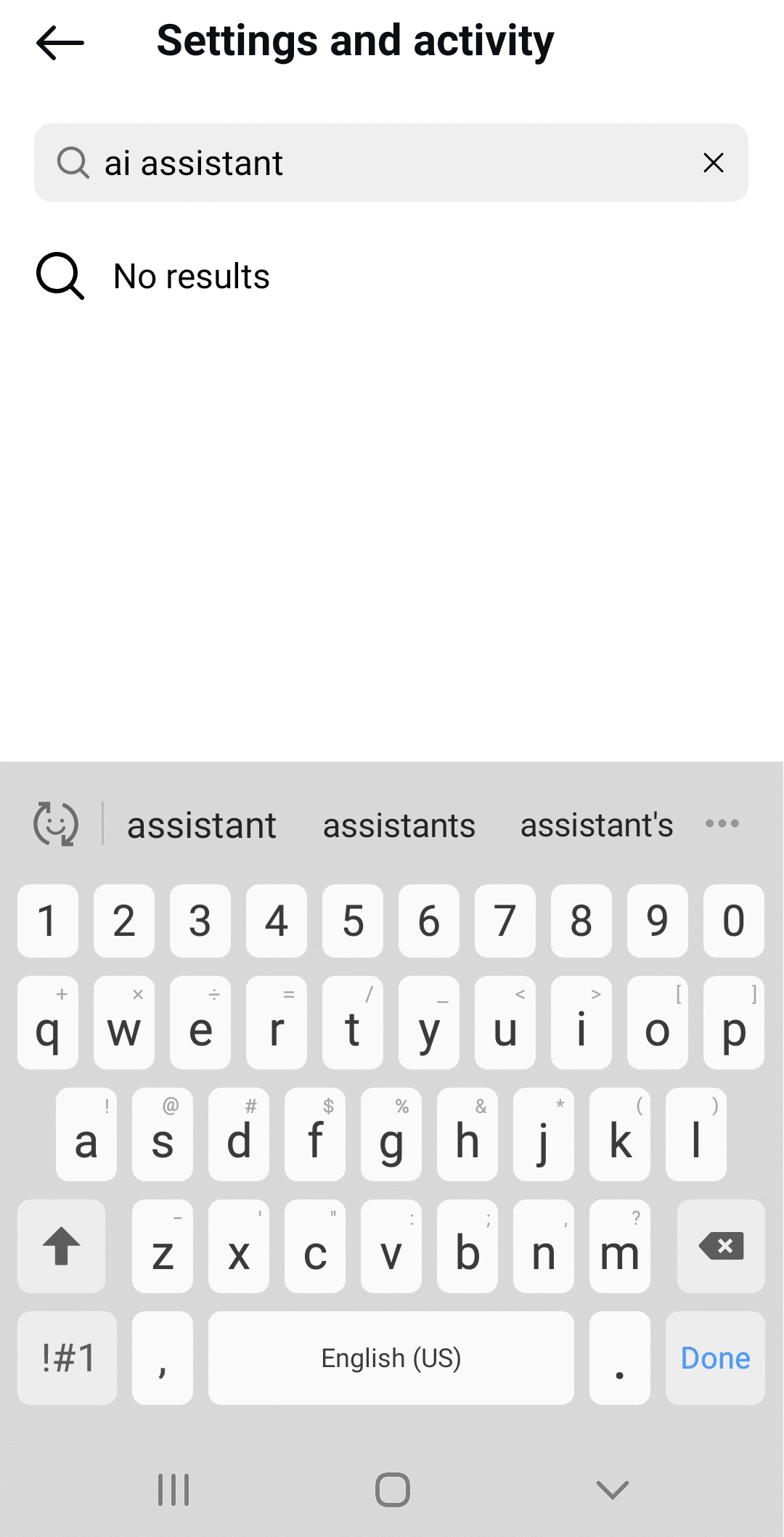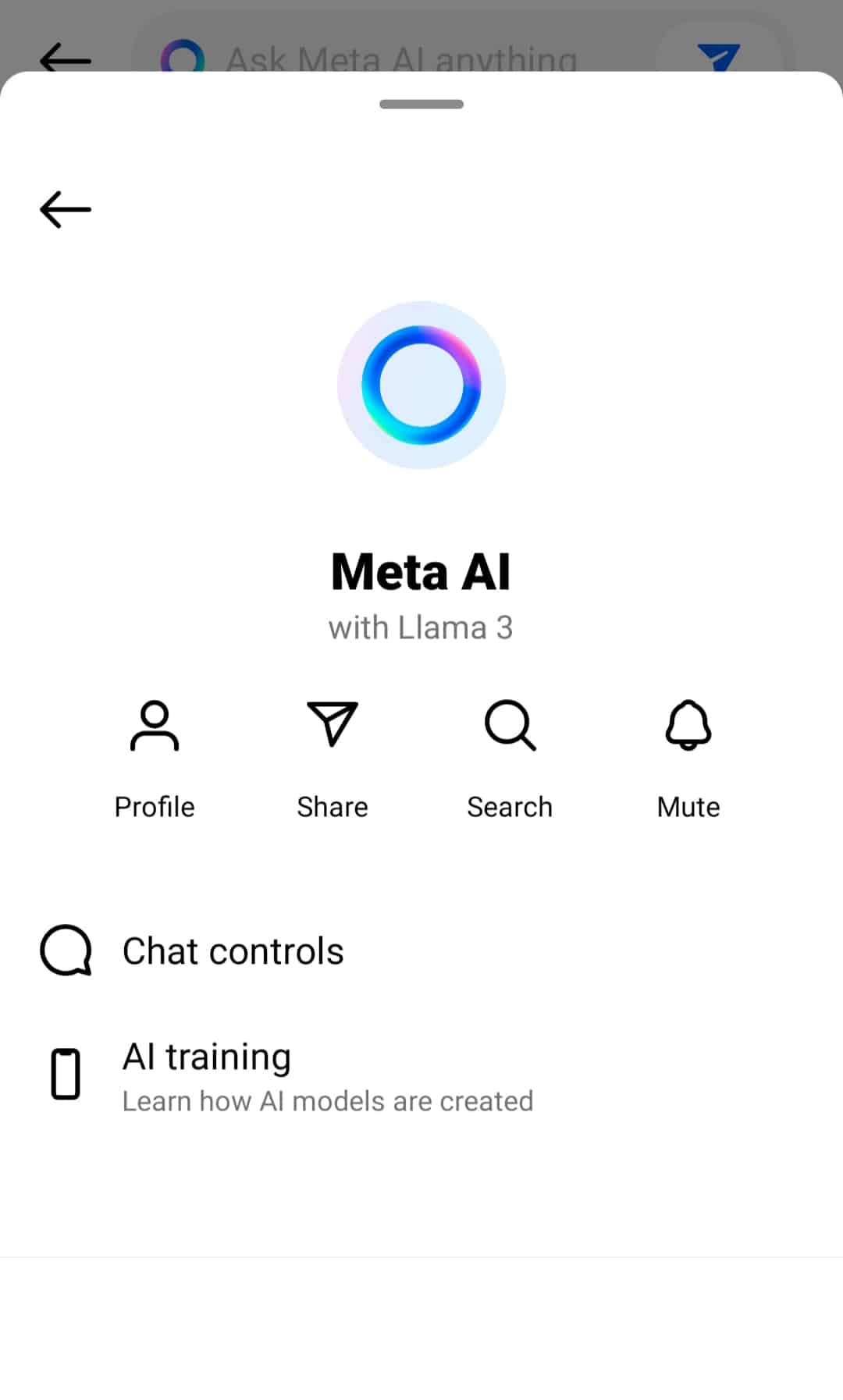Meta has begun integrating their Llama LLM-powered AI system into the Facebook and Instagram apps. On Facebook the app icon overlays the search icon and the search menu is populated by ‘bubbles’ of AI commands you can give it based on your usage. On Instagram it appears as a box at the top of the search / discovery tab with the same blue circle.
On the Facebook app
How to Remove Meta AI
You cannot remove the Meta AI from your app. If you ask the bot how to it can be removed, it will give you a detailed response but it appears to be nonsense.
How to Mute Meta AI
1. Tap the blue circle that appears and takes over the search icon above your feed.
2. If this doesn’t go right into a chat, select one of the bubbles to open the chat.
3. Once inside the chat type “/mute” and it will mute the AI until you unmute it or you can type “/block” and it will block the AI from being able to reply until it is unblocked. This does not remove the blue circle though and replace it with the search icon.
Alternate Method to Mute Meta AI
1. Alternatively you can tap the “i” circle icon in the top right corner of the chat window. This will bring up a screen about the AI chat bot you are talking to.
2. Tap the “Mute” + bell icon on this screen.
3. Select the time frame this chat is muted. Muting the chat does not remove the blue circle icon or AI bubbles in the new search menu. In fact if you go back to search and select another bubble the chat will activate again but the icon will still say things are muted.
On the Instagram app
How to Remove Meta AI
The story is pretty similar over on Instagram. The bot says you can remove it, but the instructions it gives you are unable to be followed for a full removal. At the moment you have to live with the Meta AI bot in your Explore feed / search.
How to Mute Meta AI
1. Open the Search / Explore tab on Instagram
2. Tap into the box that says “Ask Meta AI anything”
3. You’ll see at the top it has a blue arrow on the right side, tap that.
4. This will open the Meta AI chat window, tap the (i) icon at the top right
5. You’ll see a screen with a series of 4 icons in a row with a bell at the far right that says “mute” under it. Tap this.
6. Meta AI is now muted in your Instagram app
Alternate Method to Mute Meta AI
1. Open the Meta AI chat
2. Type “/ mute”
3. Then tap “send”
4. You should get a message that reads something like: “I’m still here and ready to help, but I understand that sometimes you might need a little quiet time. Remember, you can /unmute me anytime you’re ready to continue our conversation!”
5. Congrats, you have muted Meta AI inside of your Instagram app